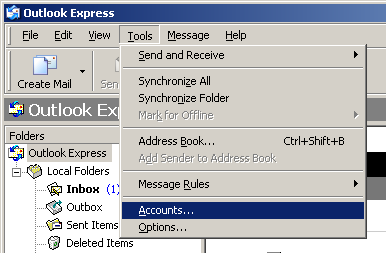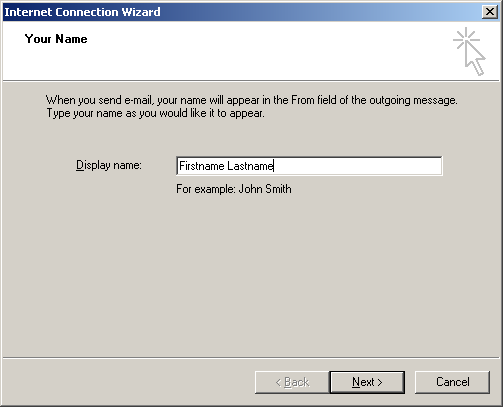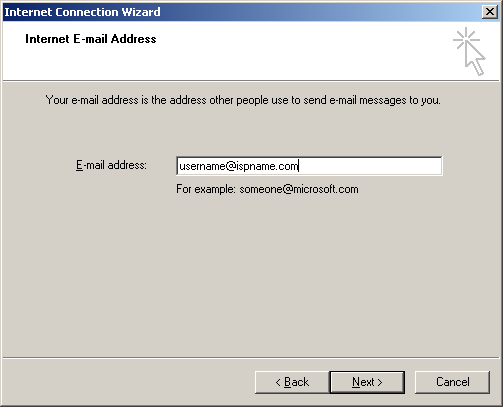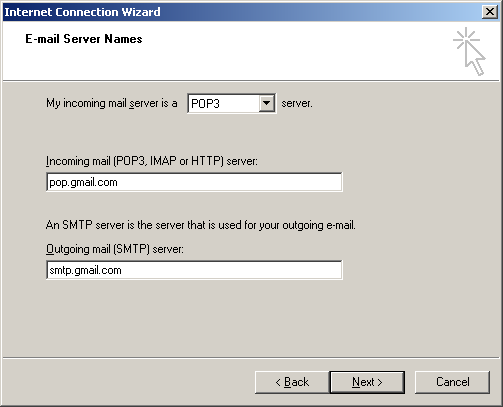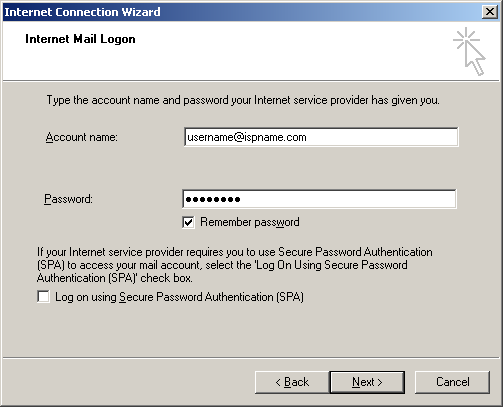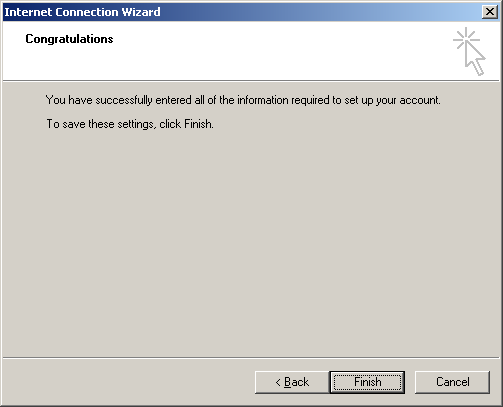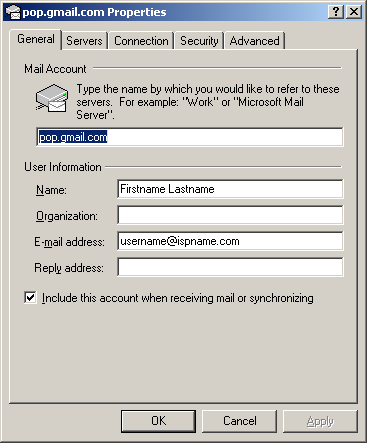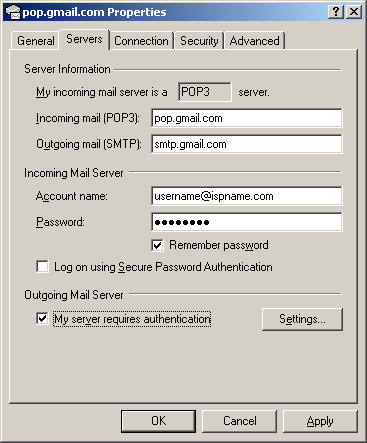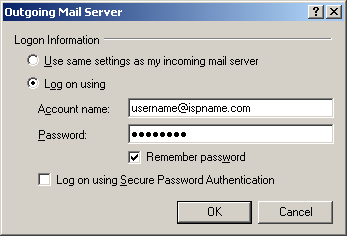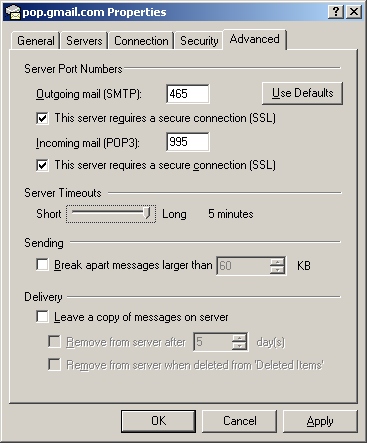The Internet Accounts window opens.
Toward the top, right corner, click Add and select Mail from the menu.
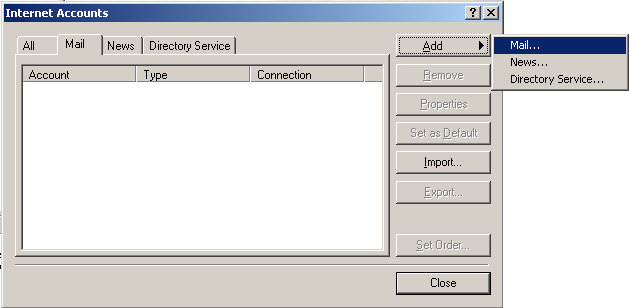
The Internet Connection Wizard launches.
Display name = Enter your name.
Click Next to continue.
E-mail address = Enter your e-mail address. (username@ispname.com)
Click Next to continue.
My Incoming mail server is a ? server = This should be set to POP3.
Incoming mail (POP3, IMAP or HTTP) server: pop.gmail.com
Outgoing (SMTP) server: smtp.gmail.com
Click Next to continue.
Account name = Enter your full e-mail address. (username@ispname.com).
Password = Enter the password to your e-mail account.Important: Passwords are case-sensitive. Ensure your Caps Lock is disabled.
Select Remember password.
Important: Do NOT select Log on using 'Secure Password Authentication'.
Click Next to continue.
Click Finish to complete the wizard.
Important: You still need to enable SMTP authentication. You'll see how to do this in the following screenshots.
The Internet Accounts window appears.
Highlight the desired account and click Properties.
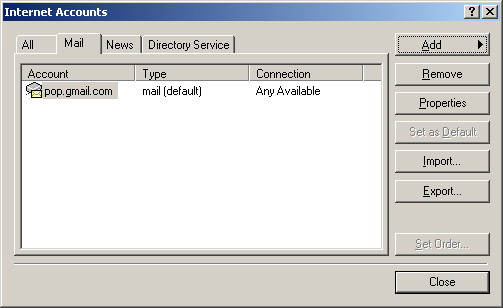
Mail Account = You can give the name of the mail account anything you'd like.
Important: Ensure Include this account when receiving mail or synchronizing is checked.
Select the Servers tab.
Enabling SMTP Authentication:
Towards the bottom, left corner there is a box: My server requires authentication. Check it.
To the right, click the Settings button.
Select Log on using.
Account name = Enter your full e-mail address. (username@ispname.com)
Password = Enter the password to your e-mail account.Important: Passwords are case-sensitive. Ensure your Caps Lock is disabled.
Select Remember password.
Important: Do NOT select Log on using 'Secure Password Authentication'.
Click OK.
Select the Advanced tab.
Outgoing mail (SMTP): make sure it is set to 465 and SSL is checked
Incomming mail (POP3): make sure it is set to 995 and SSL is checked
Server Timeouts: Set all the way to long (5 minutes)
Click OK.
Close all of the configuration screens and attempt to send and recieve email.