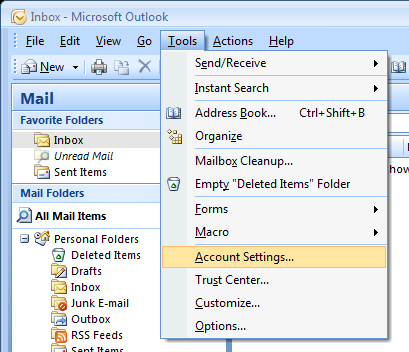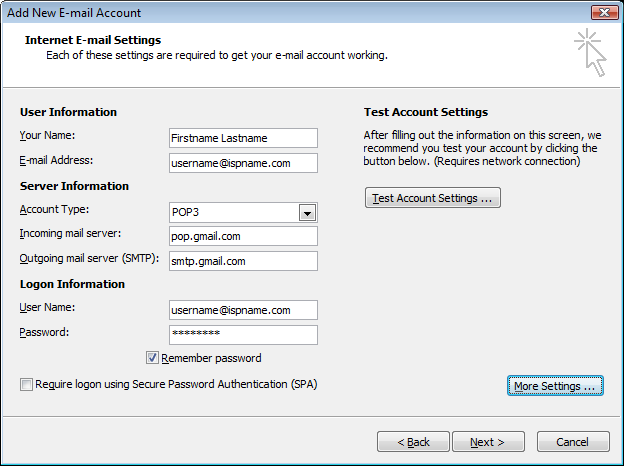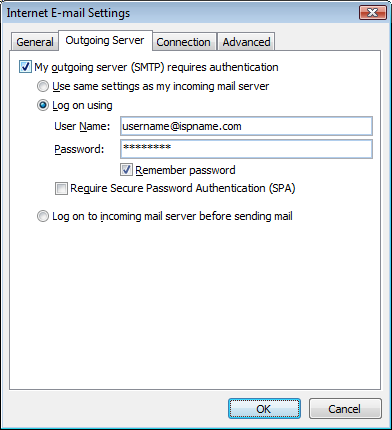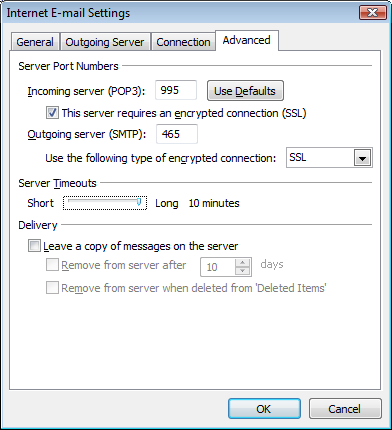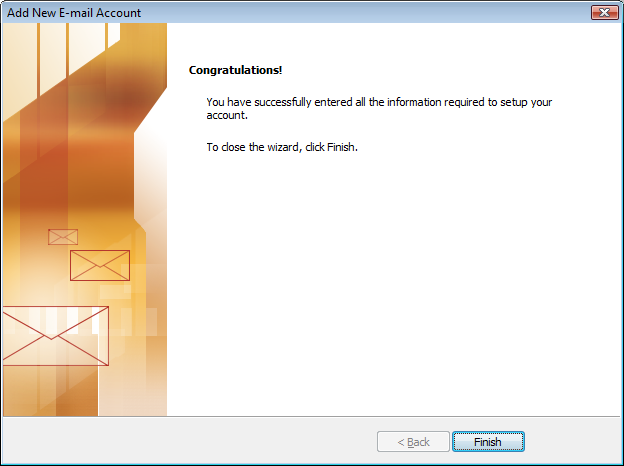On the E-mail tab click Change.
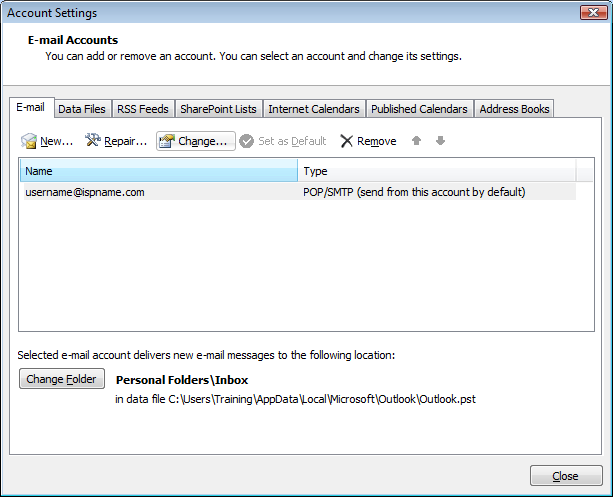
Your Name: Enter your full name.
E-mail Address: Enter your full email address. (username@ispname.com)
Account Type: Select POP3
Incoming Server: pop.gmail.com
Outgoing Server: smtp.gmail.comUsername: Enter youf full email address. (username@ispname.com)
Password: Enter your email password.Remember Password: Check the box.
Require logon using Secure Password Authentication (SPA): Do NOT check this box.
Click the More Settings Button
Click the Outgoing Server tab.
My Outgoing server requires authentication: Check the Box
Select Log on using.
Username: Enter your full email address. (username@ispname.com)
Password: Enter your email password.Remember Password: Checked
Require Secure Password Authentication (SPA): Do NOT check this box.
Click the Advanced Tab.
Incomming Server (POP3): 995.
This sever requires SSL: Check the box.
Outgoing server: 465.
Use the following type of connection: Select SSL.
Server timeouts: Set all the way to long 10 Minutes.
Click OK.
Click Next.
Click Finish.