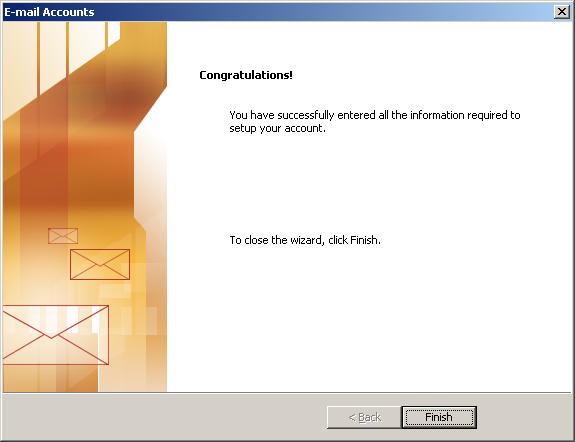Select Add a new e-mail account.
Click Next to continue.
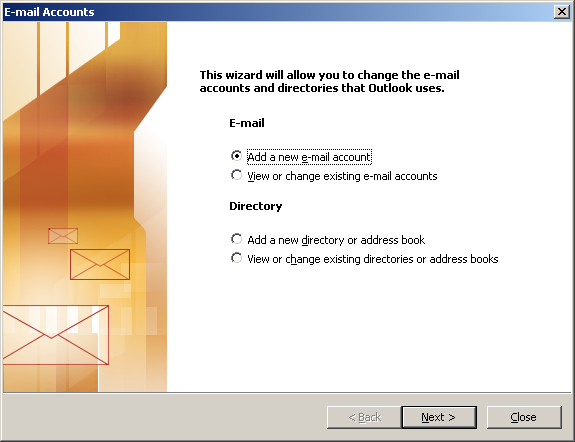
Select POP3 from the list of options.
Click Next to continue.
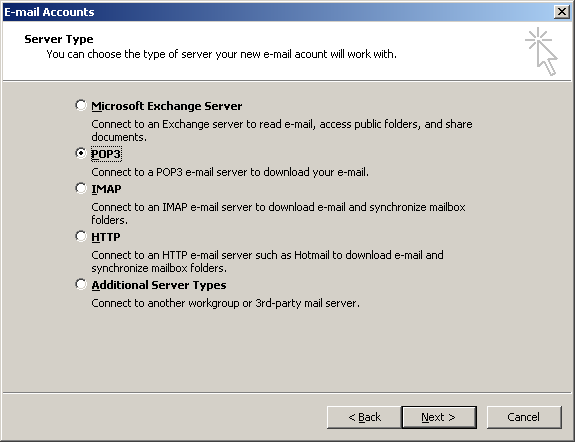
User Information:
Your Name = Enter your name.
E-mail Address = Enter your e-mail address. (username@ispname.com)
Server Information:
Incoming mail server (POP3) = pop.gmail.com
Outgoing mail server (SMTP) = smtp.gmail.com
Logon Information:
User Name = Enter your full e-mail address.
Password = Enter the password to the e-mail account.
Important: Passwords are case-sensitive. Ensure your Caps Lock is disabled.
Check the box Remember password.
Click the More Settings button.
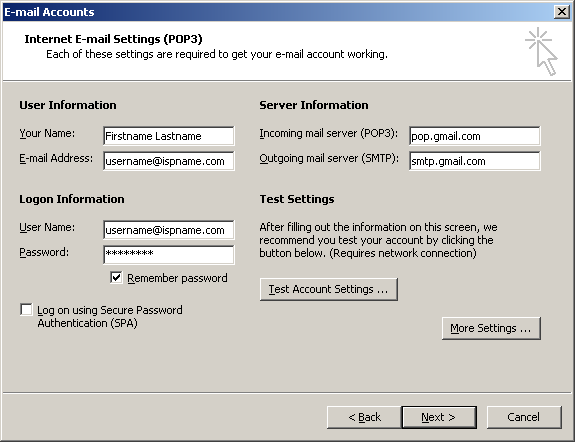
Click the Outgoing Server tab:
Check the box My outgoing server (SMTP) requires authentication.
Select Log on using, and enter
User Name = Enter your full e-mail address. (username@ispname.com)
Password = Enter the password of the e-mail account.Important: Passwords are case-sensitive. Ensure the Caps Lock is disabled.
Check the box Remember password
Click the Advanced Tab
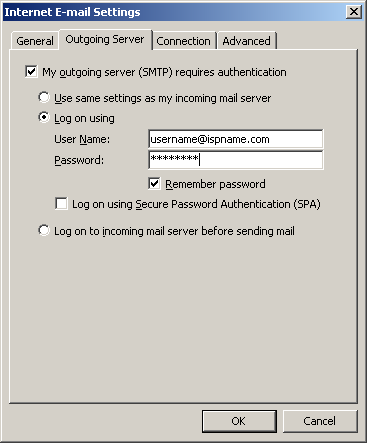
Outgoing mail (SMTP): make sure it is set to 465 and SSL is checked
Incomming mail (POP3): make sure it is set to 995 and SSL is checked
Server Timeouts: Set all the way to long (5 minutes)
Click OK.
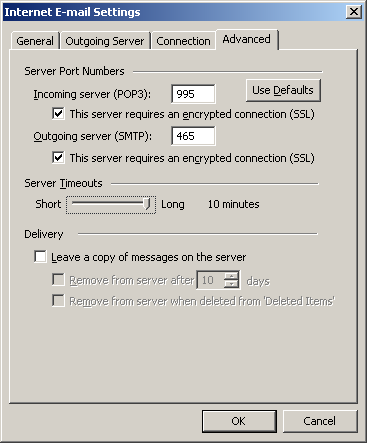
Click Next to continue.
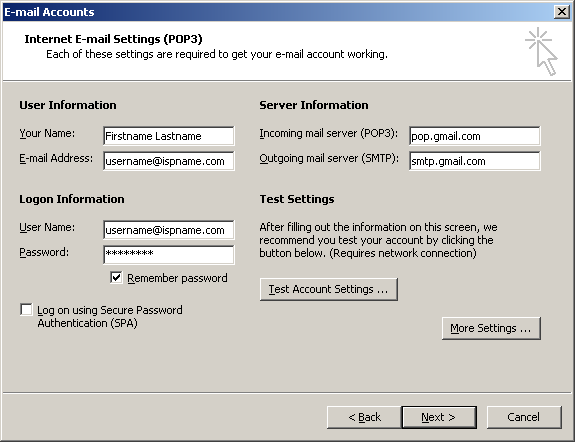
Click Finish to complete the wizard.