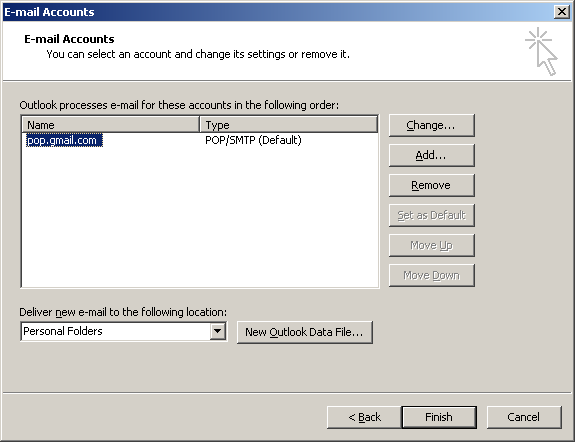Select View or change existing e-mail accounts.
Click Next to continue.
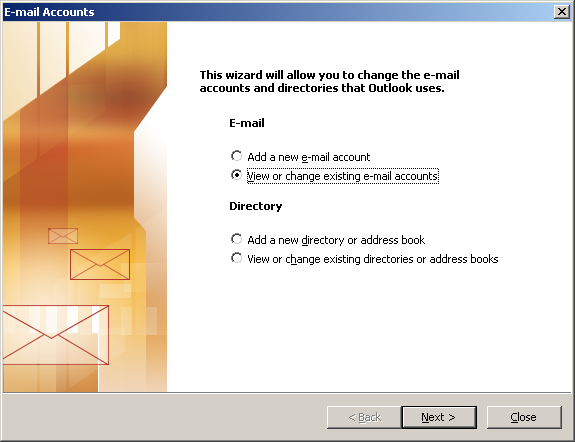
Highlight the account you'd like to edit and click Change.
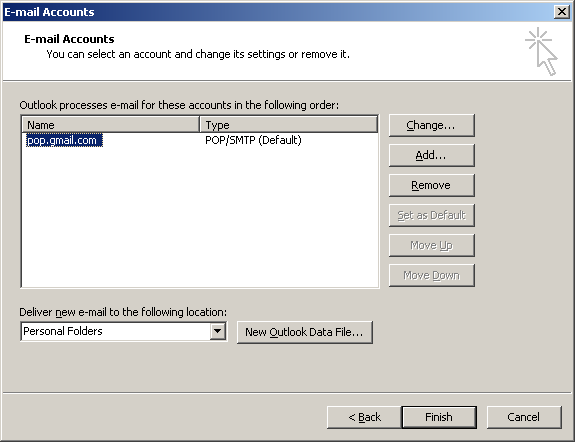
User Information:
Your Name = Enter your name.
E-mail Address = Enter your e-mail address. (username@ispname.com)
Server Information:
Incoming mail server (POP3) = pop.gmail.com
Outgoing mail server (SMTP) = smtp.gmail.com
Logon Information:
User Name = Enter your full email address. (username@ispname.com)
Password = Enter the password to the e-mail account.
Important: Passwords are case-sensitive. Ensure your Caps Lock is disabled.
Check the box Remember password.
Click the More Settings button.
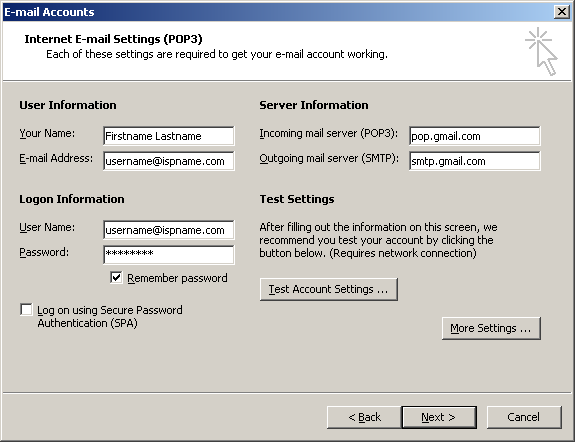
Select the Outgoing Server tab.
SMTP authentication is required to send e-mail.
Check the box My outgoing server (SMTP) requires authentication.
Select Log on using, and enter
User Name = Enter your fulle e-mail address. (username@ispname.com)
Password = Enter the password of the e-mail account.Important: Passwords are case-sensitive. Ensure the Caps Lock is disabled.
Check the box Remember password.
Select the Advanced tab.
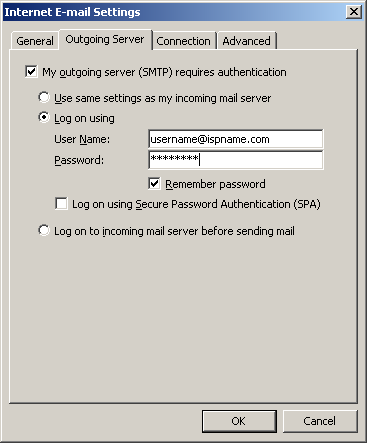
Outgoing mail (SMTP): make sure it is set to 465 and SSL is checked
Incomming mail (POP3): make sure it is set to 995 and SSL is checked
Server Timeouts: Set all the way to long (5 minutes)
Click OK.
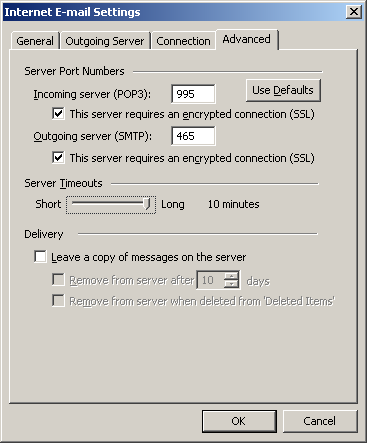
We return to the E-mail Accounts window.
Click Next to continue.
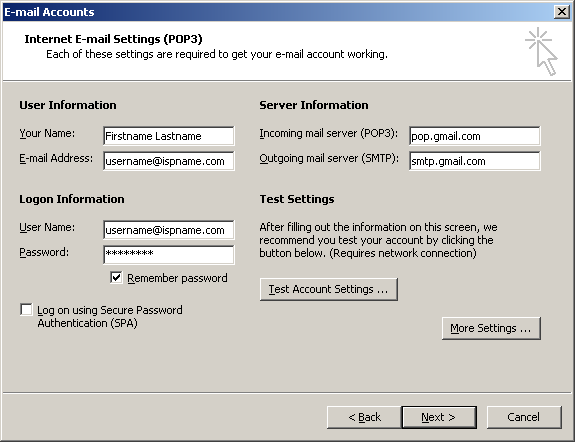
Click Finish to complete the wizard.