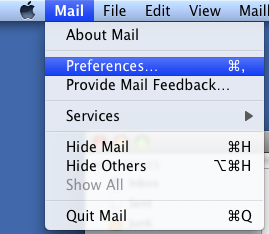Click on Accounts.
Click on the plus sign (+) at the bottom of the accounts screen.
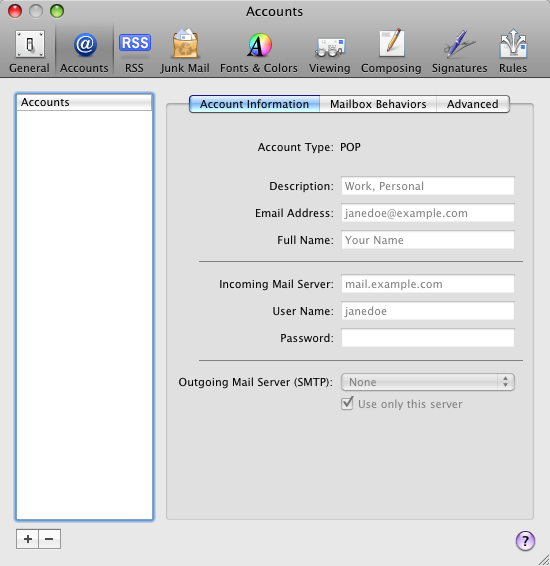
On the first screen enter the following:
Full Name: Enter your desired display name.
Email Address: Enter your full email address. (username@ispname.com)
Password: Enter your password for the account and verify that it is entered correctly.
Then click Continue.
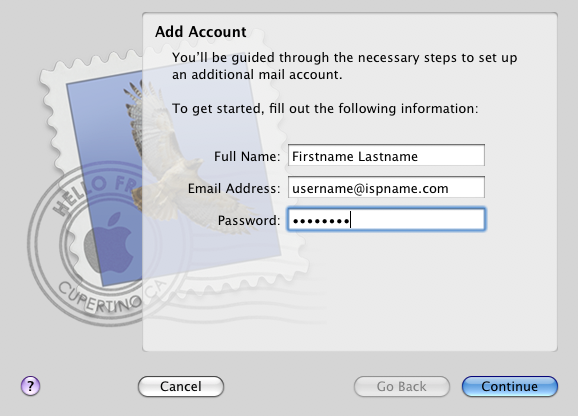
Then enter the following on the Incoming Mail Server page:
Account type: Select POP
Description: Enter the name of the ISP.
Incoming Mail Server: pop.gmail.com.
Username: Enter your full email address for the account. (username@ispname.com)
Password: Enter your password for the account
Click Continue.
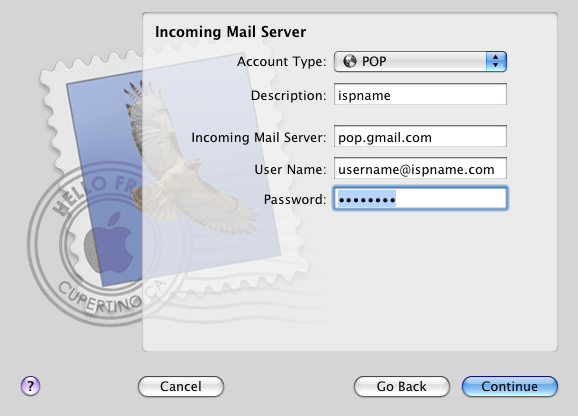
If you are not connected to the internet when the account is created you may see this error.
Just click Continue to bypass this error.
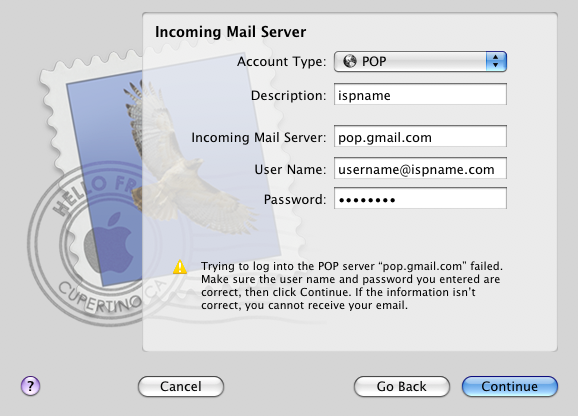
For incoming mail security set the following:
Use Secure Sockets Layer: Checked.
Authentication: Password.
Click Continue.
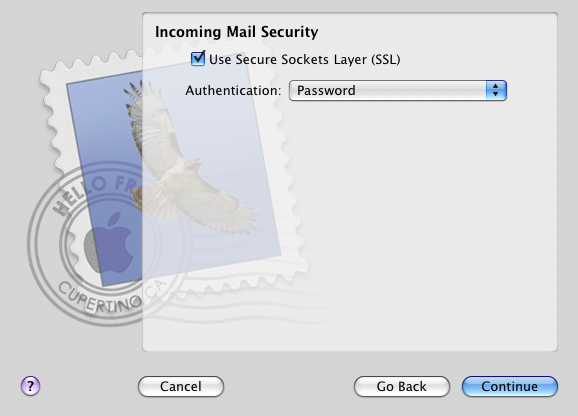
Outgoing Mail setup:
Description: Enter the ISP Name.
Outgoing Mail Server: smtp.gmail.com
Use only this server: Checked.
Use Authentication: Checked.
User Name: Enter your full email address. (username@ispname.com)
Password: Enter your password for the account.
Click Continue.
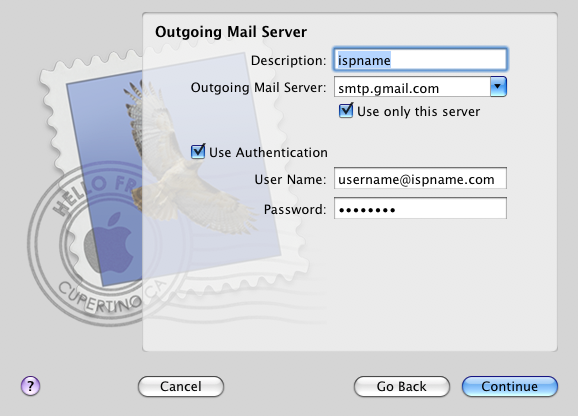
If you are not connected to the internet when the account is created you may see this error.
Just click Continue to bypass this error.
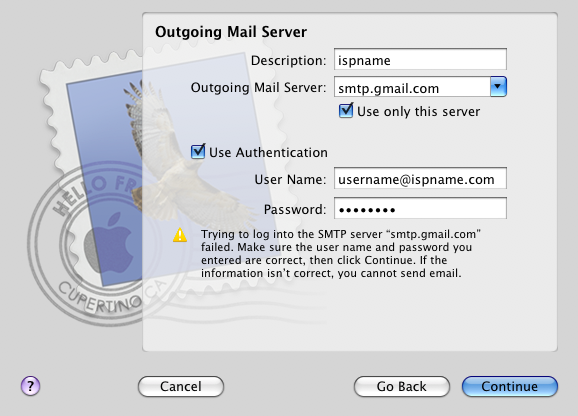
Set the type of authentication.
Use Secure Sockets Layer: Checked.
Authentication: Password.
Click Continue.
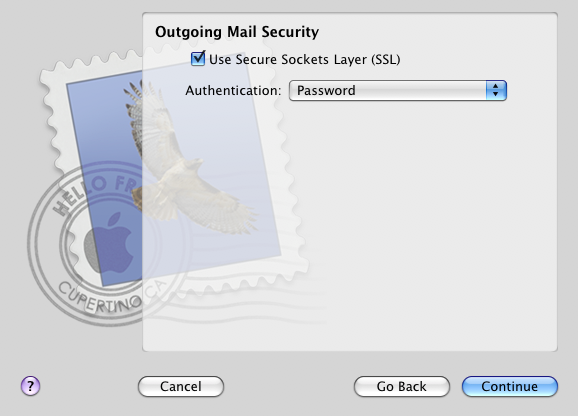
On the summary screen verify that all of the settings are correct.
Uncheck "Take account online" if you are not connected or not ready to recieve email for some reason.
Click Create.
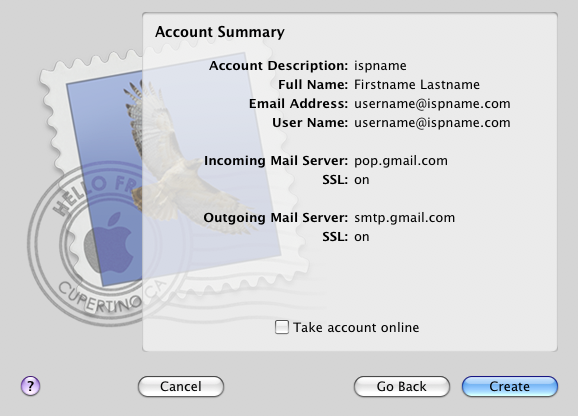
Once the account is created you will be taken to the main Mac Mail screen.
Click Mail on the menu bar at the top and select Preferences.
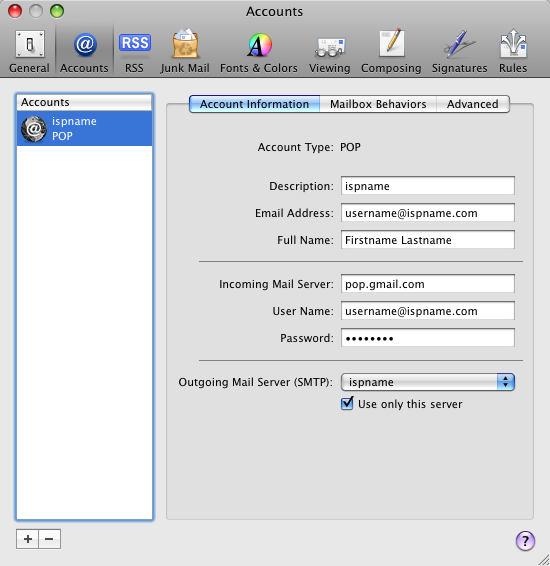
At the bottom under "Outgoing Mail Server (SMTP) click the list and select Edit Server List.
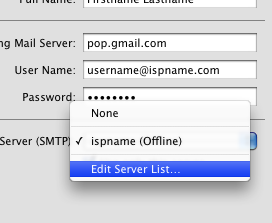
Verify that the outgoing server address is correct then click the Advanced tab.
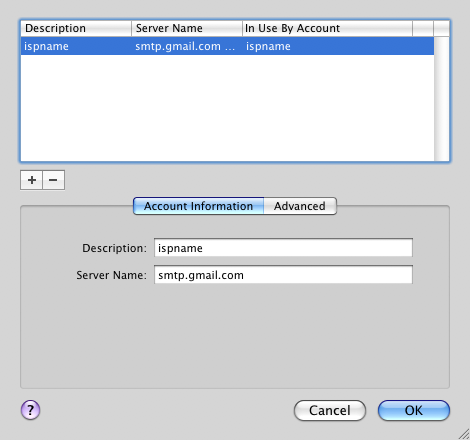
Verify the following:
Server Port: 465
Use Secure Socket Layer (SSL): Checked
Authentication: Password.
Click OK.
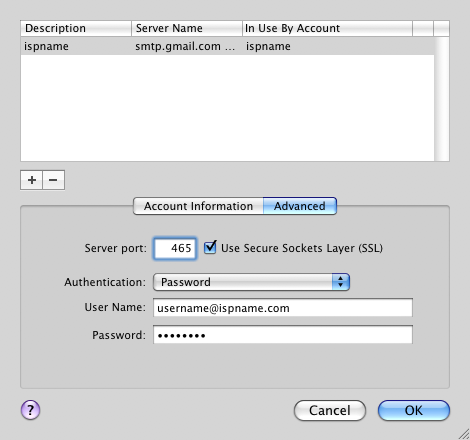
Select the Advanced tab on the main account screen.
Enable this account: Checked.
Include when automatically checking for new mail: Checked.
Remove copy from server after retrieving message: Checked.
Remove copy: After one week.
Prompt me to skip messages over: BLANK.
Port: 995.
Use SSL: CHECKED
Authentication: Password.
Close the accounts screen.